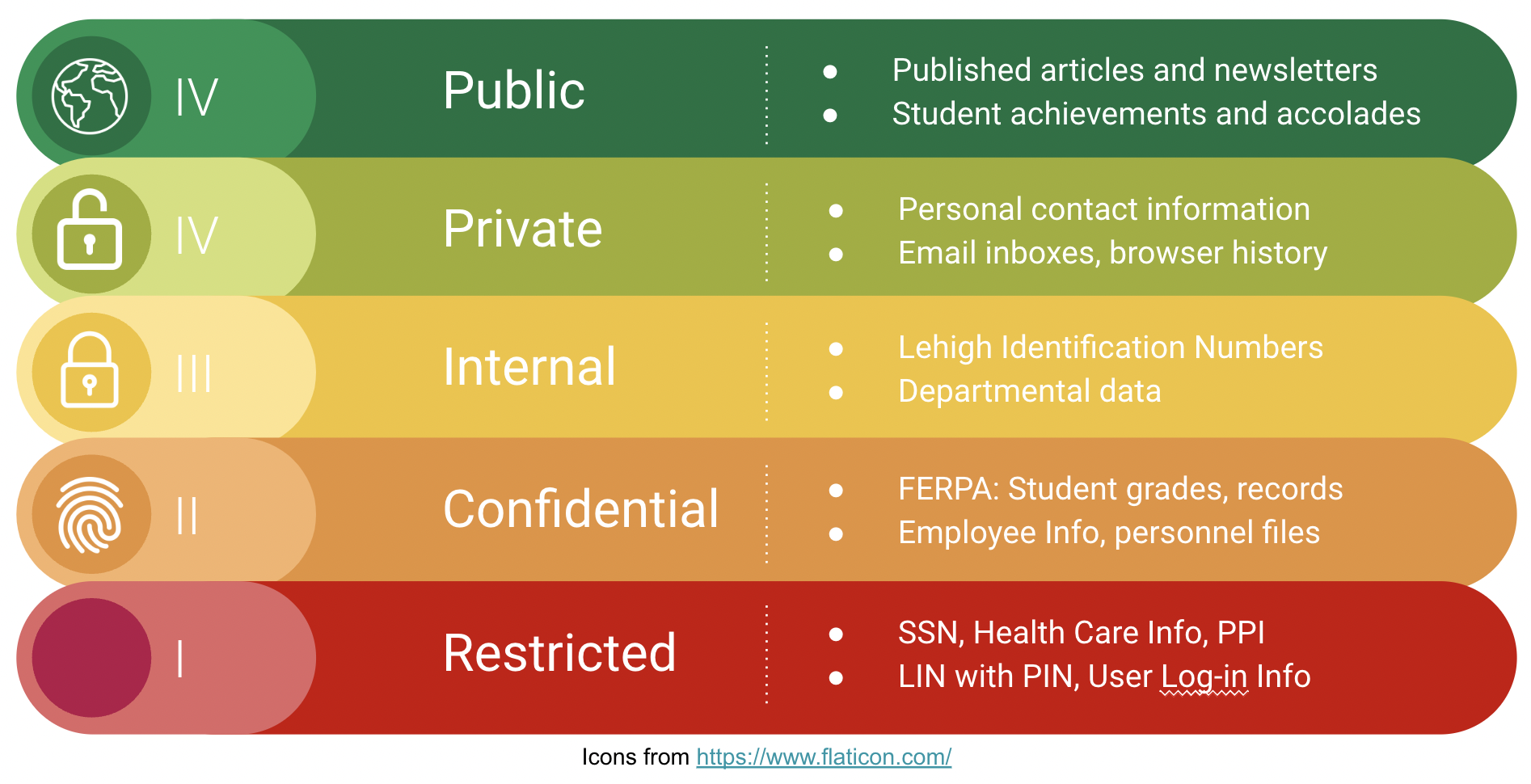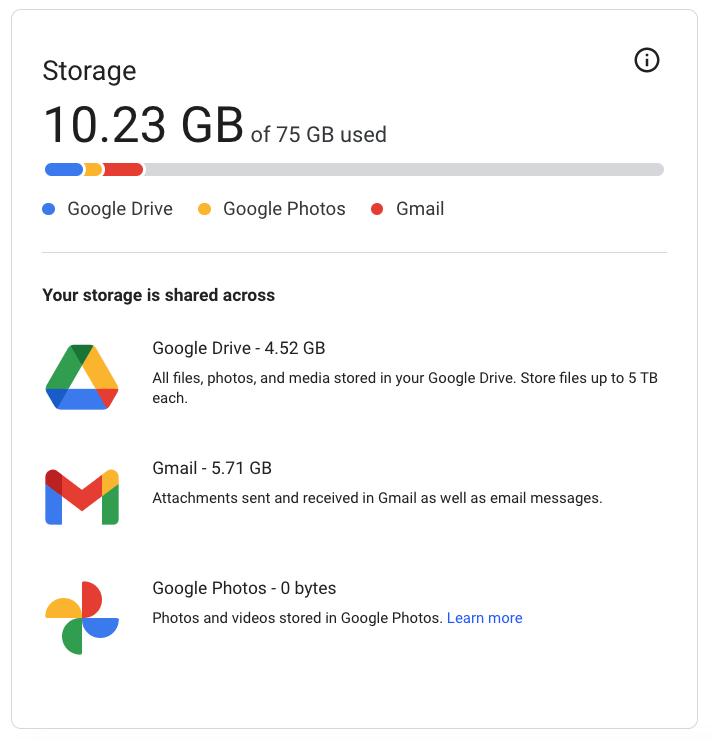Storage Quotas for Cloud-Based Data
Google and other companies that offer cloud-based data storage solutions are no longer offering free unlimited storage to universities. Panopto, used primarily for video lectures, is changing its pricing model to increase rates for long-term storage and a per-view payment structure. Google is limiting Lehigh to a finite amount of storage for all Lehigh. If you have lots of large video files, thousands of high-resolution photos, or other types of large data files uploaded to these cloud-based storage platforms, this will impact you. However, if you don't use cloud-based storage heavily, or mainly use Google for workspace applications like docs, sheets, and slides functionality, this is unlikely to have an impact on your work. For those impacted, Lehigh is setting ample quotas based on your role at the university and will review requests for more storage as needed. Please refer back to this page for timely updates to policy and procedures.
What do I do if I have a lot of data stored in the cloud?
In order to avoid any disruption in service, you will need to clean up your data by January 8, 2024.
In July 2024, accounts that are over quota will start to incur fees.
May, 20th 2024, accounts that are over quota and have not provided index numbers to bill for overages, will be placed in quotas.
Determine what really needs to be quickly accessible in the cloud, what you can move to your computer or to an external drive, or what you might be able to delete entirely. The good news is Lehigh has several options for storing data. Where you put that data depends on how sensitive that data is and who else needs access to that data. Cloud-based solutions allow anyone to share data easily with limited or unlimited audiences and provide routine backups. You should not be discouraged to use our secure cloud-based storage solutions for your work but you should no longer archive large amounts of data in the cloud. Think of cloud-based solutions as a place for data you are actively using, and other types of storage as your data attic.
The three most common types of storage solutions are your computer, a Lehigh network drive (H Drive), or the cloud (Google or Dropbox).
If you aren't sure how what type of data you have or what the best storage solution is based on your work needs, your computing consultant (LTS) will help you determine this.
For information on data types, consult the Office of Institutional Research and Strategic Analytics (OIRSA)'s Data Classification table and Lehigh University Services' Guide for Data Storage, Processing, and Transmission
Google Storage
In 2024, Google Drive will no longer offer free unlimited storage at Lehigh.
Lehigh will have a set limit of pooled storage for the entire university to share. This shared storage includes but is not limited to, Google Drive, Gmail, and Google Photo files.
Why doesn't LTS/Lehigh just buy more storage?
For over ten years Lehigh has enjoyed unlimited storage from Google. As we announced on June 8, 2023, Google has introduced a new pricing model for storage. Our new Google Education Plus model provides a limited amount of free storage based on our enrollment. This allotment falls well below our current use. After evaluating current Google storage patterns across all users, LTS has committed funds to purchase additional storage to allow us to offer the quotas outlined in our announcement.
The good news is:
- The new quotas are generous and meet the needs of the vast majority of our community.
- We have a number of storage options that can be considered. Dropbox, for example, is currently free and unlimited (for now).
- Those who feel Google is the only option that will work for them or for their department have a purchase option.
LTS appreciates how these changes will impact our community. The trend in the cloud storage marketplace is that vendors are contracting their storage offerings. This will require a cultural shift in our approach to storing and managing data.
What are the target dates I need to be aware of?
The second week of January 2024. Quotas are put in place. If you are over quota, you will not be able to add, edit, or create Google Drive and Photo content. Existing content will still be accessible for download or deletion. Gmail will continue to function.
July 1, 2024. Charges go into effect. After this date, accounts that exceed the established quota will be charged.
Can I move some of my data/storage to Google Shared Drives to manage my quota?
Unfortunately, moving files around within Google Drive does not address the compelling need to reduce Drive storage overall — Google has already implemented a fee-structure that is not sustainable and the goal is to reduce Drives storage overall, across all Drives. In the coming weeks, LTS will be taking steps to manage Shared Drives more closely. Moving files to a Shared Drive will ultimately make more work for you as you will need to move files twice.
You can request a shared drive if that is best solution for your work.
I have multiple roles at Lehigh — I'm a student and a full-time staff member. Can I get storage for each of my roles?
Accounts and allocations are determined/provisioned by individual computing accounts. The Google storage amount allocated to a username is based on the role with the highest allocation.
I don't have time or resources to move my data and/or Google Drive meets my needs perfectly. What are my options?
If you or your department feels Google Drive is the best solution for you, your department can request that individuals be placed in a quota exception group where your department agrees to pay the additional storage costs that you incur.
I don't know where to start. What should I do?
The first step is to review your Google storage, and we have a video recording of a seminar on managing your quota. For most clients, the Google storage quota is ample and meets the most typical needs. Three easy things to do that are explained in the video:
- Review Google Drive files by size and remove or download/migrate the largest files
- In email, delete large attachments and old email.
- For long-time employees, establish a cutoff date for your email and delete inbox email older than a certain date.
How much Google storage will I have by default?
You have been placed into a tiered system depending on your primary role. If you have an exceptional use case, please reach out to LTS to discuss if it is possible to accommodate increased quota storage or learn more about other storage options.
- Faculty/Staff - 75 GB
- Graduate Students - 50 GB
- Undergraduate Students - 25 GB
- Retirees - 15 GB
- Affiliates - 5 GB
- Departmental - 25 GB (IN* accounts)
- Shared drives - 25 GB
How much Microsoft Office 365 OneDrive storage will I have by default?
Much like with Google, Microsoft also has implemented storage pools and Lehigh has created quotas based on your role.
- Faculty/Staff - 75 GB
- Students - 50 GB
- Retirees - 15 GB
- Affiliates - 5 GB
- Departmental - 25 GB
If you need an exception, please request one with a Jira ticket.
Need help determining where your data should be stored?
Please review our storage finder and answer the prompts for suggested data storage solutions.
Please note: you will need to be logged in with your Lehigh credentials.
How much storage will I have in Google shared drives?
Google shared drives will be available for faculty/staff with a default 25 GB quota. A larger quota can be requested, but total usage over 100 GB per department across all shared drives will result in charges. Faculty/Staff must request a shared drive from LTS. Students cannot request shared drives themselves so will need to contact a faculty or staff member to sponsor them. Drives needing additional storage can be arranged with a cost-sharing agreement with LTS. Please note that Google shared drive quotas will be routinely audited and departments will be charged if individuals exceed their individual shared drive quotas.
- Research drives will be named (RSCH-<primary investigator username><name>)
- Admin drives will be named (ADM-<name>)
- Course drives will be named (CRS-<course number>-<semester>)
- Course-shared drives will be deleted at the end of each academic year.
What happens if I am over quota, and I do nothing?
You will not be able to add, edit, or create Google Drive and Photo content. Existing content will still be accessible for download or deletion. Gmail will continue to function.
In July 2024, accounts that are over quota will incur fees.
How will I know when I'm getting close to my storage limit?
You will see a yellow warning banner in Drive when you reach 80% of your storage quota. Click "Manage Storage" to begin cleaning up your files.
How much Google storage am I using?
Step-by-Step Video to Determine Storage Use
- To confirm how much total Google storage you’re using, go to https://drive.google.com/settings/storage.
- To review and delete large or unnecessary files in Drive, go to https://drive.google.com/drive/quota.
- To review and delete large or unnecessary files in shared drives, go to https://drive.google.com/drive/shared-drives.
- Consider deleting Drive content that you may have copied to a shared drive. If a file resides in 2 locations, it may be consuming twice the storage space.
- To search for and delete unnecessary or large emails, go to Manage files in your Google Drive storage and follow the instructions for Gmail.
- If you need to keep any files that don't fit in your school account, you can export an archive of your Drive, Gmail, and Photos data with Google Takeout. Then delete unneeded files, messages, and attachments and empty your trash to free up storage space. Learn how to download your data into an archive.
- And finally, if you have larger storage needs due to projects, data sets, film production, etc. please reach out to LTS so we can explore other storage options or how to purchase additional space.
Tips: It may take a couple of days for your new quota to be reflected once you delete the content.
Google-related files or collaboration data (Google Docs, Sheets, Slides, Forms, Jamboard, and Drawings files) created before May 2, 2022 that haven't been edited DO NOT count against your storage quota.
What counts towards your Google storage?
- Files in your My Drive such as PDFs, images, and videos that you are the owner of
- Items in your Trash
- Gmail - Messages, attachments, and items in your Spam and Trash folders
- Google Photos and videos backed up in Original Quality
- Hidden data from apps in Google Drive
- Google Docs, Sheets, Slides, Forms, Jamboard, and Drawings files you created AFTER May 2, 2022
What doesn't count toward your Google storage?
- Files in "Shared with me" and shared drives. (These files only take up space in the owner's Google Drive.)
- Google Sites
- Untouched Google Docs, Sheets, Slides, Forms, Jamboard, and Drawings files created before May 2, 2022.
- Any photos or videos you’ve backed up in High quality (now Storage Saver) before June 1, 2021 won't count toward your Google Account storage. (Please Note: Storage Saver Photos/Videos after June 1, 2021 count towards your storage.)
How do I save data from Lehigh Google Drive to my personal G-mail account?
Google Takeout is a service used to copy everything from one Google Drive and Gmail account to move to another service or save on your own system.
- Create a folder in your Google Drive and move the content you would like to save to this folder.
- Go to takeout.google.com and make sure you’re logged into the account you’d like to transfer items from.
- Scroll through your list of Data to deselect anything you do not wish to move (by default all data is selected and moved). When you have made your final selections select “NEXT” at the bottom of the page.
Next, you will be asked how you want your information sent. Choose a .zip file that can be opened and easily extracted on almost any computer.
You will be asked to choose a delivery method. There are a few different options: send a download link via email, add to google drive, add to Dropbox, or add to OneDrive.
Send download link via email is probably the easiest option.
Make sure you are doing this on a personal computer and not a publicly used computer.
Using this method, a link will be emailed to the account you specify and you will be able to download the files from that link.
After your link is sent, you will have 1 week to retrieve your files.
- You will be taken to a progress screen where your files will prepare to be zipped.
After you have downloaded your files you can extract your data and move it to whatever service you wish to use.
See Lehigh's Documentation on how to Download or Transfer your Google Data
How do I Save Google files to DropBox?
If the default options are selected when using takeout, your Google files will become MS Office files or PDFs. Your videos, images, and audio will remain in original file format and can be previewed as well as shared with others in DropBox.
I need to store Zoom lectures and recordings, and these take up a lot of space!
Great news — you can set up integration with Dropbox to store your video recordings automatically to Dropbox. See the Zoom-to-Dropbox integration instructions.
What's the best way to move Photos from Google Photos?
There are two methods that you can use. You can try using Google Takeout to download the photos you'd like to keep. If you have many Photos, using Takeout may require significant transfer time. An easy way to re-share any photos or albums with a personal account would be tor transfer photos with an individual account using a partner sharing tutorial. View instructions for Google Photos Partner Sharing here.
Why are fees for additional Lehigh Google Storage more than a Google consumer Gmail account?
In some cases, you might be eligible to purchase more storage from Lehigh for your Google account. These charges are based on what we are paying for the advanced functionality of a University Google Workspace account. A Lehigh Google account has more functionality and privacy than a consumer account and does not monetize your data. Google also charges Lehigh more for a Google Workspace account.
How can I get help cleaning up my Google Storage?
Please submit a ticket to LTS, for a consultation.
How much does extra Google Storage cost?
After July 1, 2024, areas that are over quota will be billed in 5TB blocks for $900/block/year. In most cases, areas are defined at the stem level (for example the College of Business will be treated as one area).
Last Updated:
Related content
For immediate help, contact the LTS Help Desk (Hours)
EWFM Library | Call: 610-758-4357 (8-HELP) | Text: 610-616-5910 | Chat | helpdesk@lehigh.edu
Submit a help request (login required)