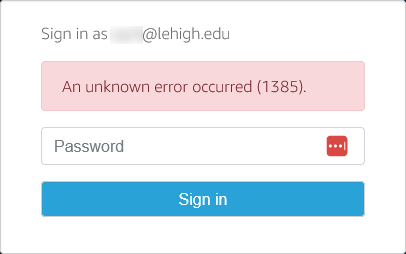FAQ: LUapps
LUapps provides access to a wide array of software applications via AWS AppStream. All you need is an internet-capable device. Frequently asked questions are below.
Topics:
Where do files get saved?
In the AWS version of LUapps, only network file storage locations are available for saving files -- your H: Drive, I: Drive, R: Drive, Google Drive, and Dropbox, as well as other network storage locations such as departmental file servers. Kumo is installed on LUapps, and can be very helpful in making all of those spaces easy to save to.
How do I access a departmental file server from a LUapps Desktop?
If you have access to a departmental file server, and want to access those files from within LUapps, the best method is to use Lehigh's Kumo service, which allows you to set drive mappings for various services (including cloud storage services) as well as local file servers. Since it's handled directly by the server, it's much faster.
How long can I stay logged into LUapps?
For students, an active session stays connected for a maximum of 12 hours, for faculty and staff, 24 hours. Your session will be automatically disconnected once you reach your limit even if you are actively using the application. Please consider a local installation or contact your Computing Consultant if you need to run applications for longer periods.
How long can my LUapps session be idle before it is disconnected?
Your session will remain active for 2 hours without user input before it is automatically disconnected. Feel free to grab a beverage or a bite to eat as long as you can do it within 2 hours.
Can retired faculty and staff use AWS LUapps?
Retired faculty and staff do not have access to LUapps. Users will receive a message that "An unknown error occurred (1385).
Troubleshooting:
My session keeps freezing. I log out but when I log back in the system returns to the same frozen session.
Contact the LTS Help Desk at 610-758-4357 to have your session unlocked.
I get the error message "The system cannot find the path specified. This working directory is invalid: h:\"
Go to accounts.lehigh.edu and log in. Choose the option to Reset H drive permissions. You'll see a message that "The repair operation has been initiated for XXXXXXX." Try logging into LUApps and launching the application (this should resolve the issue).
How do I print from within LUapps?
Within your application, print your output to the printer named "DCV Printer". This will cause a new web browser tab to open on your local computer from which you can print normally from.
How do I download Course Site assignments within LUapps?
- Within LUapps, open Google Chrome and navigate to coursesite.lehigh.edu.
- Find your course and assignment.
- Download your assignment to the desired drive location (H: drive, Google Drive, Dropbox, etc.).
- When you open the application you need, you can navigate to your assignment file from within the application.
- Always save and check your file in the designated drive you've selected, and make sure the date/time stamp is correct.
View more detailed instructions with screen shots
Related content
For immediate help, contact the LTS Help Desk (Hours)
EWFM Library | Call: 610-758-4357 (8-HELP) | Text: 610-616-5910 | Chat | helpdesk@lehigh.edu
Submit a help request (login required)