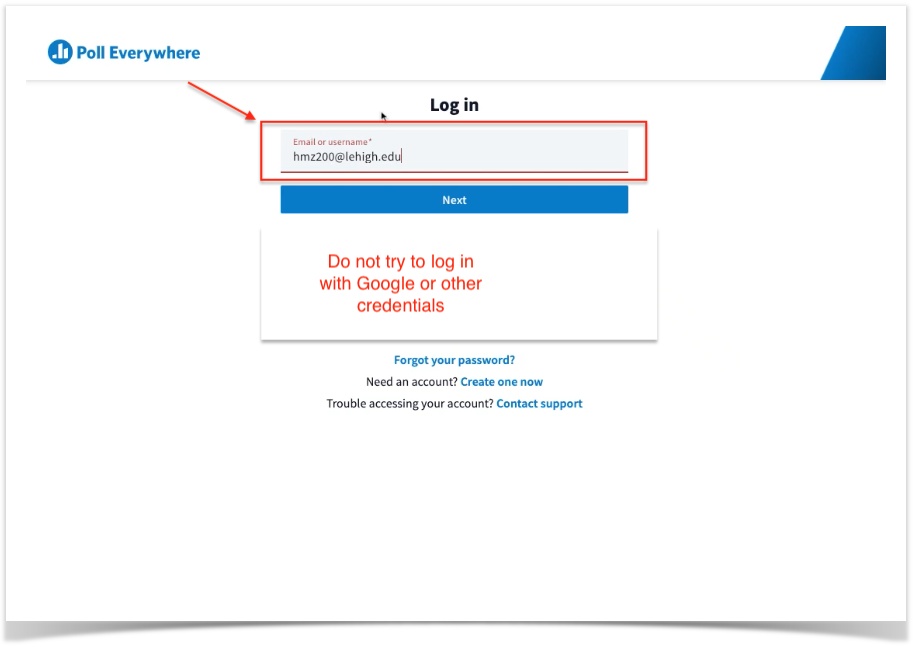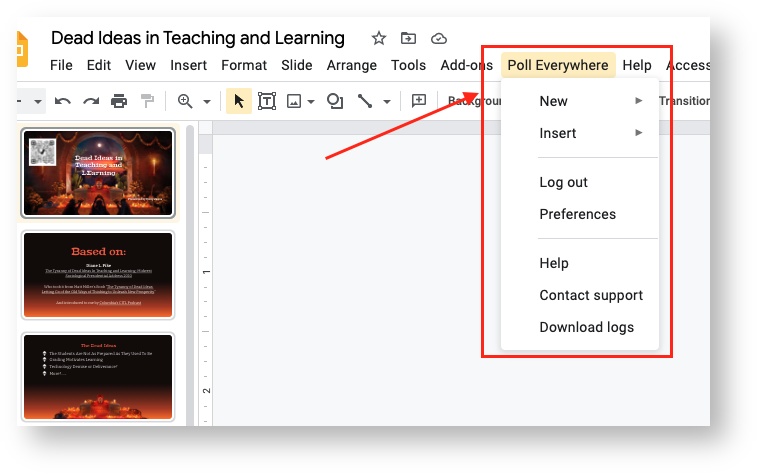Poll Everywhere
Poll Everywhere is a web-based audience response system that lets presenters embed activities directly into their presentations. Using a variety of activity types, you can turn a series of slides into an effective, interactive experience. It can also be used as a standalone polling platform that allows students to vote on custom teacher-generated polls via smartphone or computer.
Lehigh has a limited license for Poll Everywhere for academic uses (faculty & students only). Please submit a ticket if you would like to use Poll Everywhere in a course.
General Process for Accessing Poll Everywhere and Adding Activities (or "Questions")
- Login to Poll Everywhere by clicking the 'Login' link in the upper-right corner of the page
- Enter your Lehigh email
- Click Next
- Go to Activities
- Create new Activity
- Choose an Activity Type
- Build your Activity
- Present your Activity in web browser or insert it into a presentation
Step by Step Guide for Adding a Poll Everywhere ActivityEmbedding Poll Everywhere in PowerPoint Slides
- Install application on the machine you will presenting with.
- Download and install the app
- FOR PC USERS: Poll Everywhere for Windows PowerPoint app
- FOR MAC USERS: Poll Everywhere for MacOS app.
- Once you have finished installing the app,
- On your PC, open PowerPoint. You will now see a Poll Everywhere tab. Poll Everywhere is fully integrated into the PC version of PowerPoint.
- On you Mac, you will need to have both the PowerPoint and the Poll Everywhere app open in separate windows in order to use them together.
Embedding Poll Everywhere in Google Slides
- Add Google Chrome Extension
- Open a Google Slide Deck
- You will now see a Poll Everywhere Menu
- You may be prompted to Log Into your Poll Everywhere account
- If you have issues, try clearing your cookies and cache in Google Chrome, and reinstalling the extension.
Directions for Students on how to use Poll Everywhere
Vendor Resources
- Poll Everywhere - 101 Training (Account Required)
- Poll Everywhere Video Tutorials
- Poll Everywhere Support Hub
- Training Documentation for Poll Everywhere
- Poll Everywhere Back to School Webinar (on demand)
Download Poll Everywhere Instructor Guide
Instructor Guide Student Guide
Related content
For immediate help, contact the LTS Help Desk (Hours)
EWFM Library | Call: 610-758-4357 (8-HELP) | Text: 610-616-5910 | Chat | helpdesk@lehigh.edu
Submit a help request (login required)