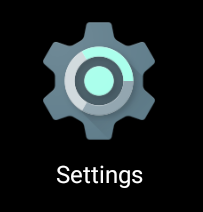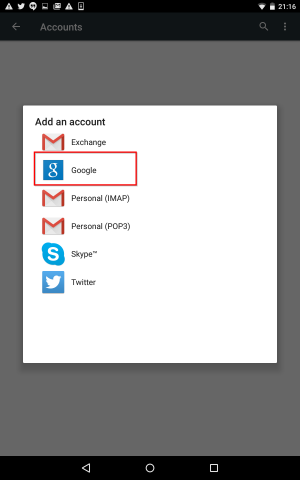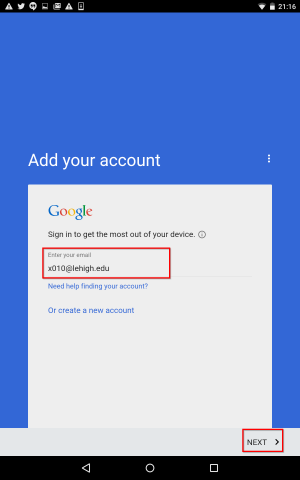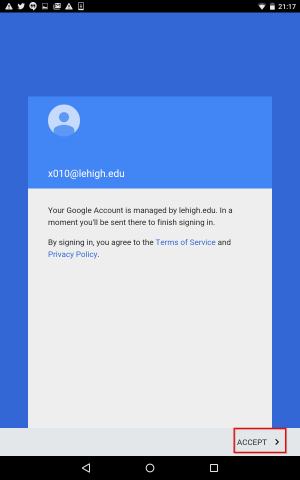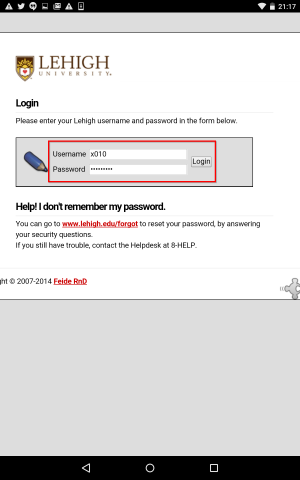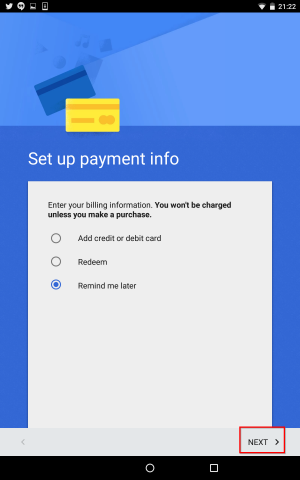Android: Configure your Device for Lehigh Gmail
1. Tap Settings in your Apps menu.
Note: These instructions were written for Android version 5.0.
2. Choose Accounts, then Add Account.
3. Tap Google.
4. Enter your full Lehigh email address when prompted.
Be sure to include the "@lehigh.edu" portion. Click Next.
5. Next, you will see a screen confirming that your account is managed by Lehigh. Click Accept to agree to terms of service.
6. On Lehigh's custom Google sign-in page, enter your Lehigh username (NOT the full email address). Enter your Lehigh password. Click Login.
7. If presented with a payment options screen, select Remind me later (or No thanks), then click Next Your account has been created.
Related content
For immediate help, contact the LTS Help Desk (Hours)
EWFM Library | Call: 610-758-4357 (8-HELP) | Text: 610-616-5910 | Chat | helpdesk@lehigh.edu
Submit a help request (login required)