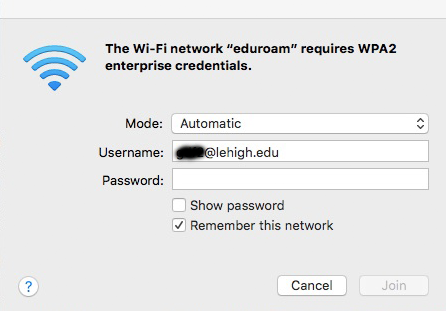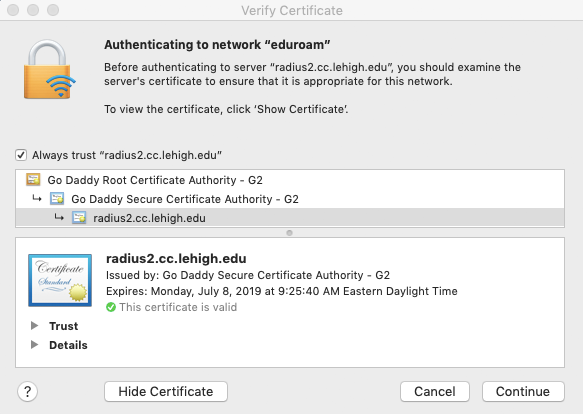Connect with eduroam on macOS
To use eduroam with macOS at participating universities, follow the steps below.
Step-by-step guide
1) Enroll to use the eduroam service
Prior to using eduroam, enable access to eduroam for your account. If there are any issues, please submit a Help Desk ticket via the web or by calling the Help Desk at 610-758-HELP, requesting to be added to the eduroam service. You will not be able to use eduroam unless you have been granted access.
2) Connecting to eduroam at participating universities
- When you're on site at a participating institution, look for the 'eduroam' SSID while connecting to a new wireless network.
- When you attempt to connect, enter your Lehigh username and the Lehigh domain in the following format:
'<username>@lehigh.edu' e.g. 'dab406@lehigh.edu' – do not enter an email alias
Enter your Lehigh password
If you require basic wireless connectivity guidance, refer to Configuring wireless on macOS.
3) Validate Certificate (might be optional)
If you have never used the device on campus, you may be prompted to accept the Lehigh certificate. If you are prompted, the certificate will look like below. The certificate must be from Go Daddy with a green checkmark that it is valid.
Related content
For immediate help, contact the LTS Help Desk (Hours)
EWFM Library | Call: 610-758-4357 (8-HELP) | Text: 610-616-5910 | Chat | helpdesk@lehigh.edu
Submit a help request (login required)