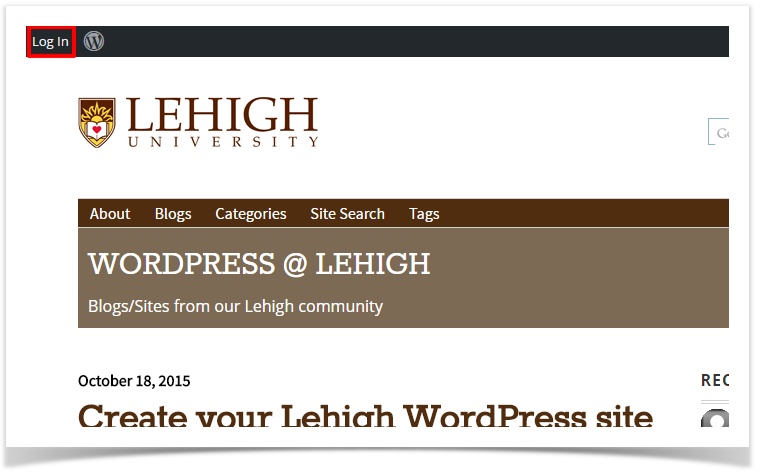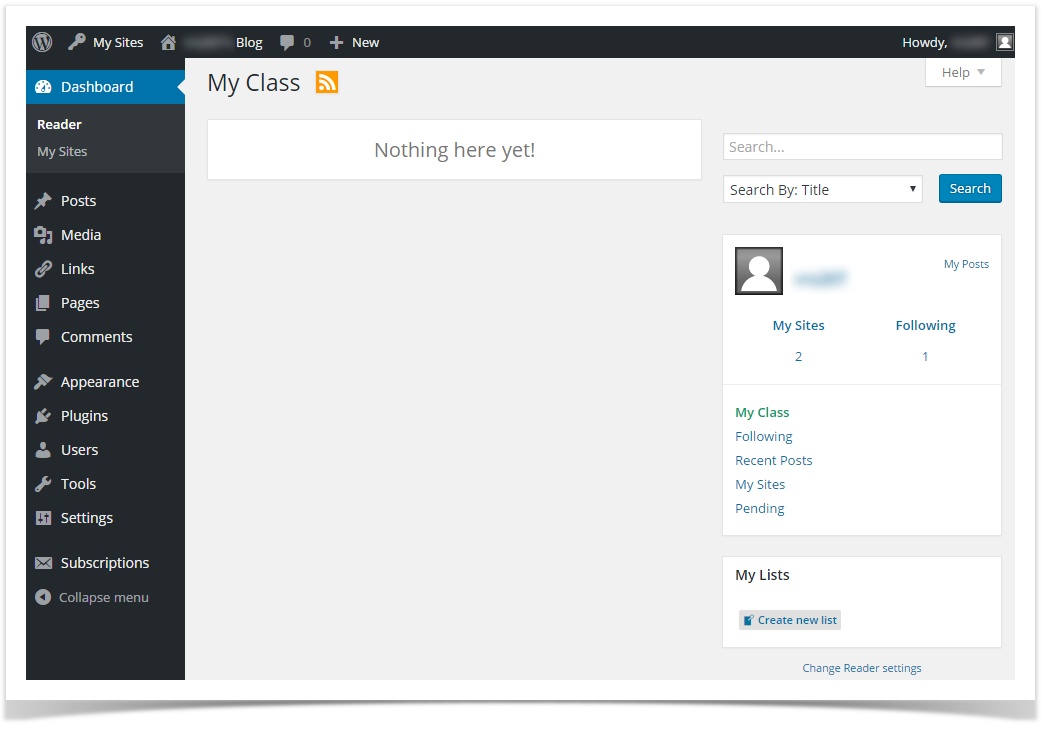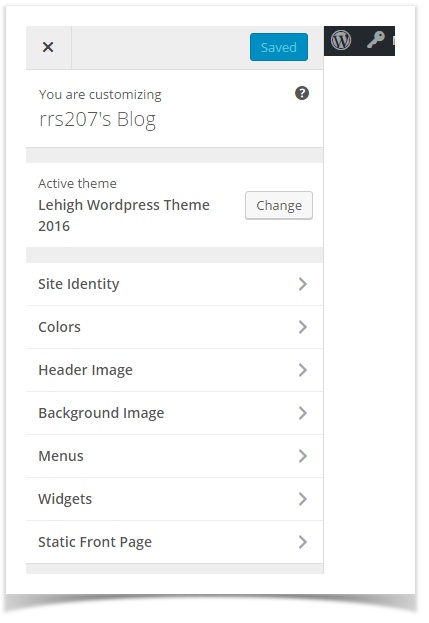WordPress (wordpress.lehigh.edu)
WordPress is an open-source website/blog creation tool. It is one of the most well-known and easy-to-use blogging platforms and content management systems (CMS) available today. However, one of the chief concerns with such a widely-used and extensible tool such as WordPress is that it is very vulnerable to hacking and other exploitation. In order to protect users and site administrators from these vulnerabilities while still affording the ability to leverage the hallmark features of the platform, LTS has contracted with CampusPress.
Word Press allows you to create sophisticated and dynamic sites with the latest designs.
This brief guide is aimed at helping users get started with Lehigh's instance of WordPress, hosted by CampusPress, highlighting Lehigh-specific features and procedures, and connecting users with useful documentation and in-depth guides provided by CampusPress.
Please take a moment to review the other documentation in the WordPress section of this site. Make it a point to review the Lehigh WordPress FAQ for concise help.
Getting started
Logging in for the first time
If you have not yet logged in, all you need to have is your active Lehigh computing account (username and password). Open a web browser and go to: wordpress.lehigh.edu.
Click the Log In link at the top-left of the page.
You will be taken to the familiar Lehigh single-sign-on log in page where you will log in with your Lehigh username and password. Once you have logged in successfully, you will be taken to your WordPress dashboard. Upon your first successful login, your individual blog/site is automatically created and made available to you. The URL to your individual site will be wordpress.lehigh.edu/<yourusername>.
Navigating the WordPress dashboard
When you log in, you are almost always taken to your dashboard first (shown below).
The main rss feed shown in the main content region of the dashboard shows all recent posts aggregated from all publicly-available sites/blogs within the wordpress.lehigh.edu network. The left sidebar menu provides quick access to administrative settings and common tasks for the site(s) you have admin permissions for. Learn more about the dashboard and how to use it.
Top-bar menu
When you are logged in, the top-menu bar will appear and remain constant for as long as your session is active, or until you log out. This menu gives you a quick access to navigate to all the sites and their respective dashboards to which you have some level of editing rights. To the left of "My Sites" is the name of the site/blog you are currently on, and will also reveal a submenu of additional options. Clicking "Customize" will bring up a left sidebar (shown below) of most common customization tasks for a web site.
Support and more information
For more information
For immediate help, contact the LTS Help Desk (Hours)
EWFM Library | Call: 610-758-4357 (8-HELP) | Text: 610-616-5910 | Chat | helpdesk@lehigh.edu
Submit a help request (login required)