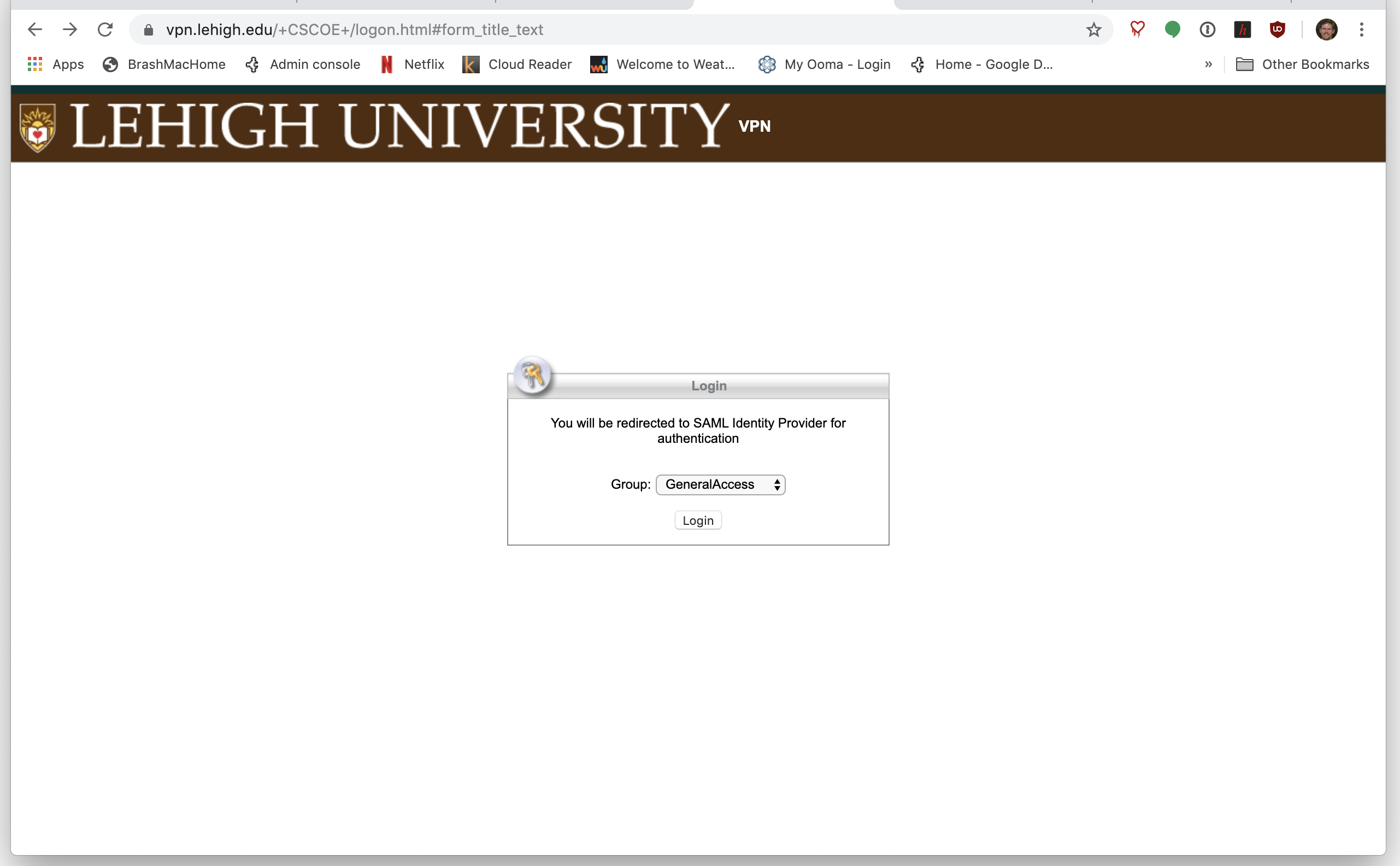In order to connect to the Lehigh network, and many of the resources on it from an off-campus computer, users need to install the Cisco AnyConnect VPN client. This software encrypts your device's network traffic, and allows it to pass through a 'tunnel' over the internet, and onto the Lehigh network, allowing a remote device to function as if it were on campus.
The steps below describe the process of downloading and installing the software onto 'desktop' computer operating systems -- they're the the same for Windows and Mac.
1. Open a web browser, and enter "vpn.lehigh.edu" into the address bar. Click 'Login' and enter your Lehigh username and password, and follow prompts for Two-Factor Authentication.
2. In the resulting window, click 'Download for <your OS>' button. An installation program will be downloaded for you to run.
3. Click "Instructions" and scroll down to display additional help for running the installation program.
4. Once your installation program has finished, find and run Cisco AnyConnect. In the window, type 'vpn.lehigh.edu'.