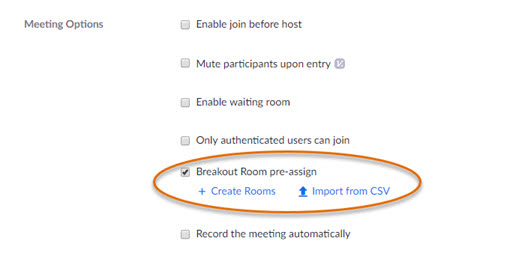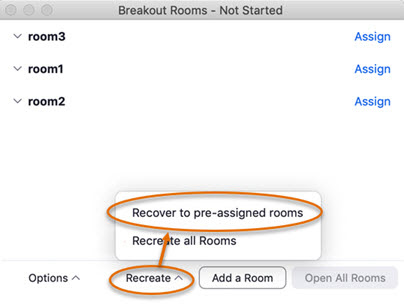Video Breakout Rooms with a Zoom Account
You can create separate breakout sessions in Zoom in order to hold live collaborative experiences and lead group activities while in a zoom meeting.
| Info |
|---|
Assigned breakout rooms will only work for users using the desktop client or mobile app - otherwise if they are logged into the Zoom web client (or using a Chromebook/Chrome OS) - they will just be put into the default main room. |
...
Zoom: Set Up and Work with Pre-assigned Breakout Rooms
...
With the Breakout room option enabled, hosts can pre-assign breakout rooms when scheduling a meeting. To do this, under Meeting options, check the box ** Breakout room pre-assign, then use either the Create Rooms link to manually assign invited participants, or use Import from CSV file to upload breakout room assignments in CSV format.
Use a CSV File to Pre-Assign Your Attendees to Breakout Rooms
...
In the Meeting Options for the meeting, be sure to enable Only authenticated users can join. This will require session attendees to be authenticated with a lehigh.edu address to join the meeting. If a user joins without being authenticated,they they will not be moved into their pre-assigned breakout room.
...
To launch breakout rooms during a meeting, click Breakout Rooms in the host control bar. If not all attendees are successfully pre-assigned, the host can click Recreate, then Recover to Pre-Assigned Rooms. Doing this works like the Refresh button in a browser.
- Moving Students Into Breakout Rooms
After students are assigned or pre-assigned to a room, the host can automatically move every assignee into their respective breakout rooms. To do so, make sure 'Move all participants into breakout rooms automatically' is checked.
- Assigning Late Students to Breakout Rooms
...
https://support.zoom.us/hc/en-us/articles/206476313-Managing-Video-Breakout-Rooms