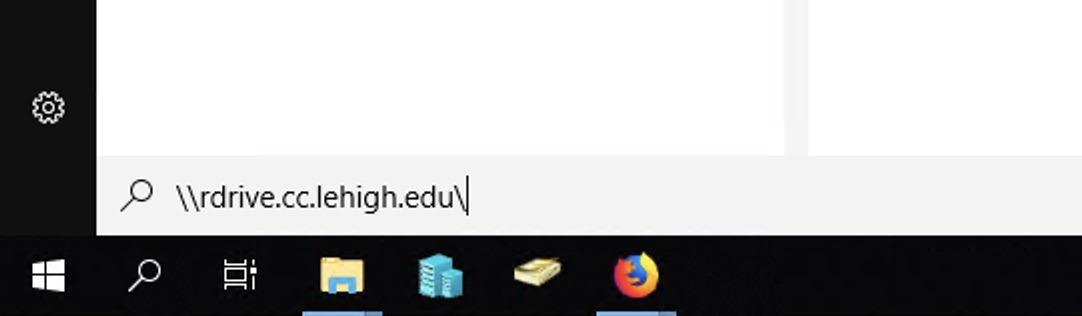Windows: Connect to R-Drive (or Ceph)
If your Windows-based system doesn't automatically connect to your R: drive, you can manually connect using the following procedure (click to enlarge images):
1. Click 'Start' and type the following into the search box, '\\rdrive.cc.lehigh.edu\' and press 'Enter' or 'Return'.
2. If you're prompted for a username and password, use your Lehigh username and password, and pre-pend 'ad\' to your username, as shown in the example:
3. In the resulting window, you'll see your user directory on the Ceph server. If you'd like to have your system re-connect to ceph automatically, you can right-click on your user directory, and select 'Map Network Drive'. Alternatively, you can select 'Create Shortcut' to place a link on your desktop.
4. If you chose to 'map the drive', and click 'Finish', or simply double-click your user directory, you'll see the contents of your R-Drive and any other Ceph spaces to which you have access.
For immediate help, contact the LTS Help Desk (Hours)
EWFM Library | Call: 610-758-4357 (8-HELP) | Text: 610-616-5910 | Chat | helpdesk@lehigh.edu
Submit a help request (login required)