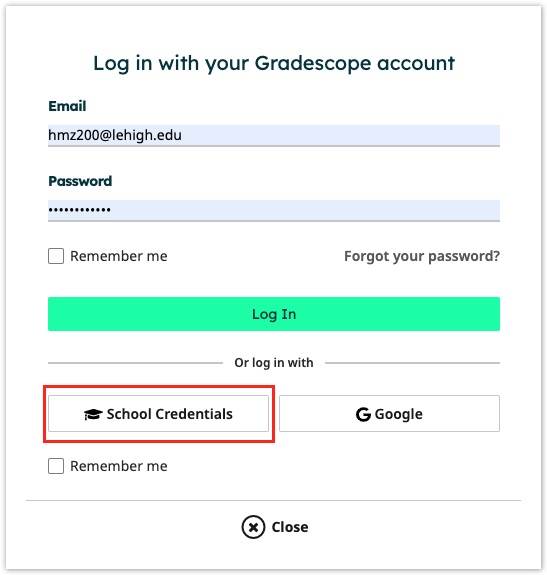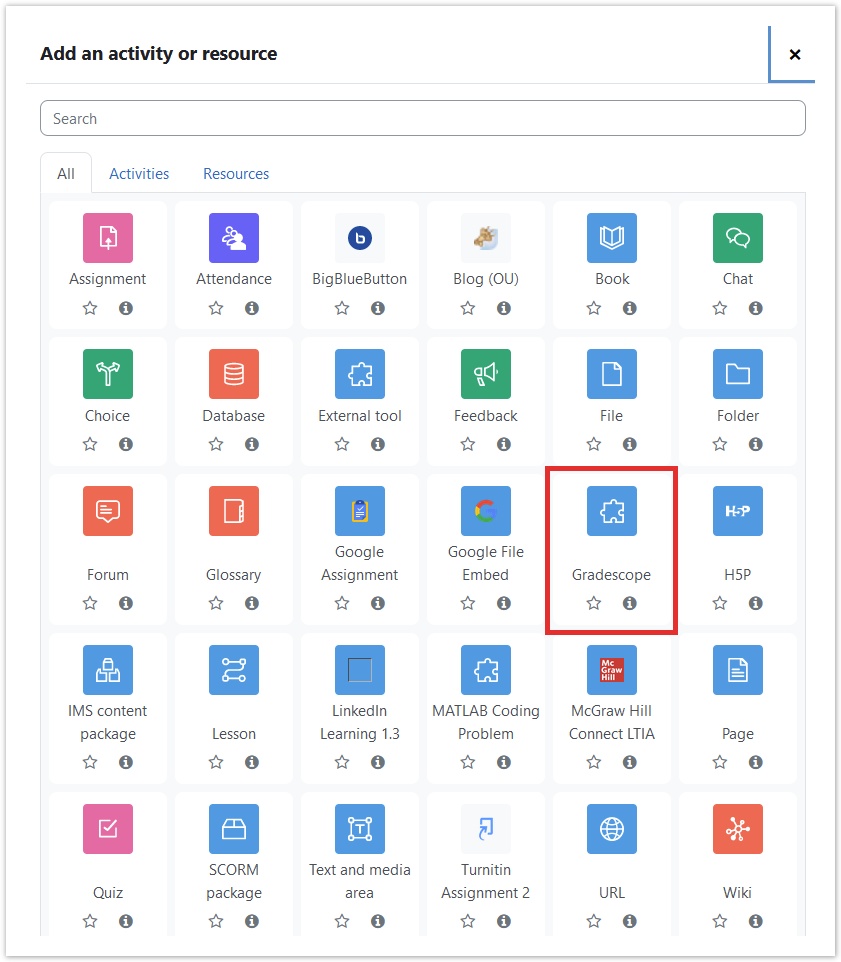Gradescope is a paper-to-digital grading platform that helps you seamlessly administer and grade all of your assessments, whether online or handwritten. Gradescope works from within Course Site or independently. Both Instructors and students can easily scan and upload homework or exams. Gradescope identifies students' work automatically and associates it with your roster in Course Site.
Why use Gradescope?
- You can grade and regrade the same question in all exams at once (and modify grades for multiple exams simultaneously);
- TAs can grade within Gradescope, and instructors can review all grading and quickly make adjustments with dynamic rubrics;
- All Graders can share and re-use comments/feedback in multiple exams (or modify for individual students).
- Gradescope also allows instructors to incorporate auto-graded bubble-sheet (Scantron) questions in their exams and assignments.
- AI-assisted grading allows instructors to automatically group similar answers and grade all the answers in each group at once.
Instructors: How to Get Started
Hour Long Video on Get Started with Gradescope Workshop with chapters for easily navigating
Shorter Videos on How to Get Started Topics
- Log in to Gradescope with Lehigh email and password
- Choose School Credentials
- Locate and select Lehigh from the list of schools
- Create a course
- Create an assignment
- Add Students (If using course site, students will sync with roster)
- Grade your assignment
- Return grades and feedback to students
Link Gradescope course with your Course Site
- Log into your course
- Turn on editing
- Select add an "Activity or Resource"
- Select Gradescope
- Name your Gradescope Activity
- Click "Save and Return to Course"
- Click on the Gradescope activity you just created
- Follow the prompts to link to an existing Gradescope course or create new
Step-by-step Instructions from Gradescope
Attend a Workshop
Sign Up for a Workshop Led By Gradescope - See Monthly Schedules and Series Offerings
Register for a Getting Started Gradescope Workshop hosted every Thursday @ 9am PT / 12pm ET
Schedule a department training with Kenneth Rogers
Getting Individual Help with Gradescope
Learn how fellow instructors use Gradescope
Find articles and documentation in our searchable Help Center
Here is a recording of a Get Started with Gradescope Workshop that has chapters for easily navigating
Here is a recording of an Advanced Gradescope Workshop that has chapters for easily navigating
You can email help@gradescope.com with any questions you have
Gradescope Resources for Lehigh
Autograder Documentation
Video on how to set up programming assignments
Use Case Examples by Discipline
- Gradescope for Math
- Gradescope for Science
- Gradescope for Engineering
- Gradescope for Computer Science
- Gradescope for Humanities
Students: How to Use Gradescope
FAQs
If using Gradescope with an IPAD pencil, please disable scribble.
Contact Gradescope Directly
help@gradescope.com