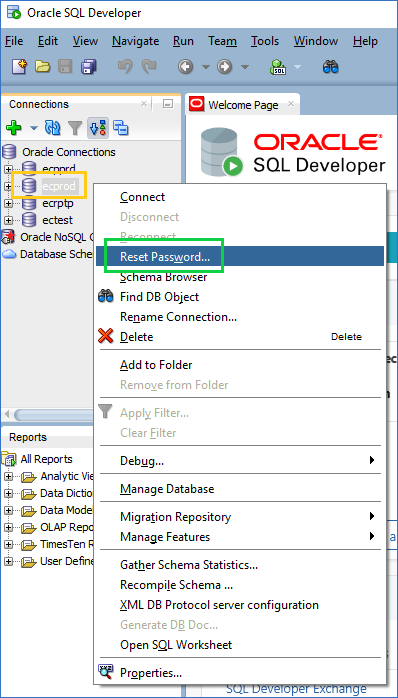...
Change Your Oracle Password Using SQL Developer
- Open SQL Developer and right-click on the database you want to reset your password in.
- In this example, we right-click on ecprod, which connects to the Banner PROD environment. This could be named something differently if you changed it, like "PROD" or "prod".
- A menu will pop-out. Click on Reset Password...
- A new window will pop-out to enter a new password.
- If the Username field is empty, enter your Oracle username (usually the same username you use to log onto the Lehigh network)
- Enter your current password in the Current Password box (outlined in gold in the image below)
- Enter a new password following the password criteria mentioned above, in both the New Password and Confirm Password boxes (outlined in green in the image below)
- Then hit OK.
- You're done!