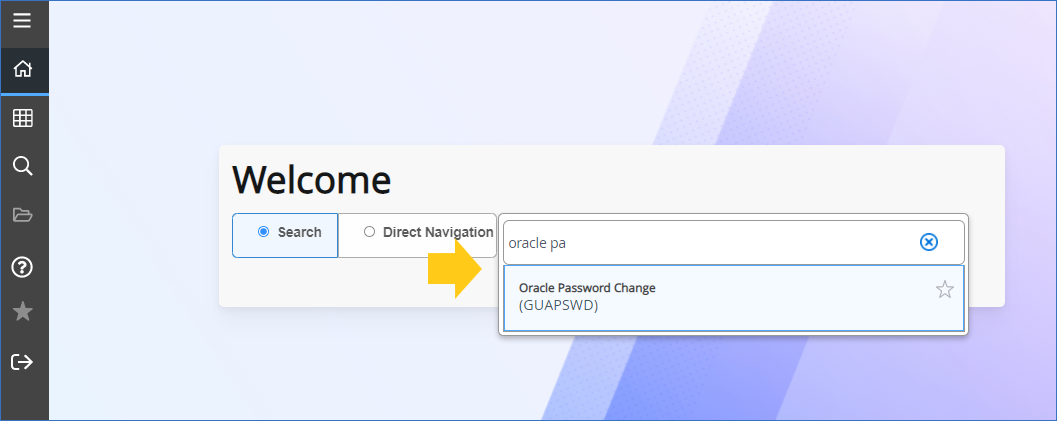...
- Log into Banner Admin (AppNav) with your Lehigh network credentials: https://appnav-prod.ec.lehigh.edu/applicationNavigatorYou need to use your Lehigh network ID username and password to log into Banner Admin (what you use to log into your Lehigh computer or unlock your Lehigh computer).
- Go to the Oracle Password Change form, GUAPSWD. In the search box, you can either start typing "oracle password" or type in the form name "GUAPSWD".
- Optional: You can also navigate from the main page using the left-side menu by following this path:
Banner -> General -> System Functions/Administration -> Menu/Preference Maintenance -> Oracle Password Change
- Optional: You can also navigate from the main page using the left-side menu by following this path:
- Once in the GUAPSWD form, you should see your username next to the Oracle User ID field.
- Enter your current Oracle password in the box next to Oracle Password* (outlined in gold in the image below)
- Leave the Database field blank
- Enter a new password following the password criteria mentioned above, in both the New Oracle Password and Verify Password boxes (outlined in green in the image below)
- Then hit Save and exit the form.
- You're done!
...