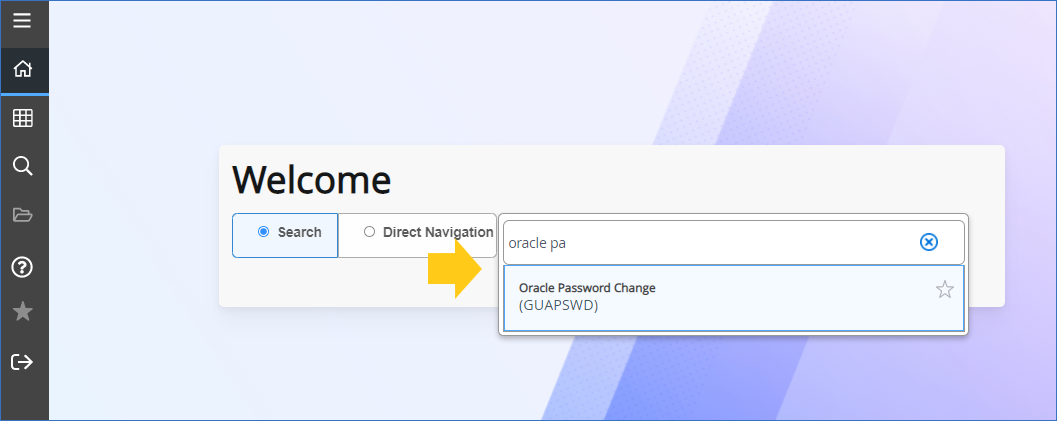Lehigh University policy requires that all passwords expire twice a year. This policy includes the Oracle password used to run reports using tools such as: SQL Developer, MS Access (e.g. Desktop Finance), or Crystal Reports that connect to the Banner database.
| Tip | ||
|---|---|---|
| ||
| This Oracle password is NOTthe same login you use to log into Banner Admin (AppNav). It is completely different and used only for database specific access. The password to get into Banner Admin (AppNav) is your Lehigh network ID and password, what you use to log into your Lehigh computer or unlock your screen. |
An email from "inbanreq" will be sent 14 days prior to your password expiration date. An Oracle password may be changed within a Banner Admin form or through a reporting tool, like SQL Developer. Instructions for each are below.
...
- Log into Banner Admin (AppNav): https://appnav-prod.ec.lehigh.edu/applicationNavigator
- You need to use your Lehigh network ID username and password to log into Banner Admin (what you use to log into your Lehigh computer or unlock your Lehigh computer).
- Go to the Oracle Password Change form, GUAPSWD. In the search box, you can either start typing "oracle password" or type in the form name "GUAPSWD".
- Optional: You can also navigate from the main page using the left-side menu by following this path:
Banner -> General -> System Functions/Administration -> Menu/Preference Maintenance -> Oracle Password Change
- Optional: You can also navigate from the main page using the left-side menu by following this path:
- Once in the GUAPSWD form, you should see your username next to the Oracle User ID field.
- Enter your current Oracle password in the box next to Oracle Password* (outlined in gold in the image below)
- Leave the Database field blank
- Enter a new password following the password criteria mentioned above, in both the New Oracle Password and Verify Password boxes (outlined in green in the image below)
- Then hit Save and exit the form.
- You're done!
...